MARKETING & CONFERENCES
In this tutorial, you will see how get the best out of your YouTour while at conferences, expos or trade shows.
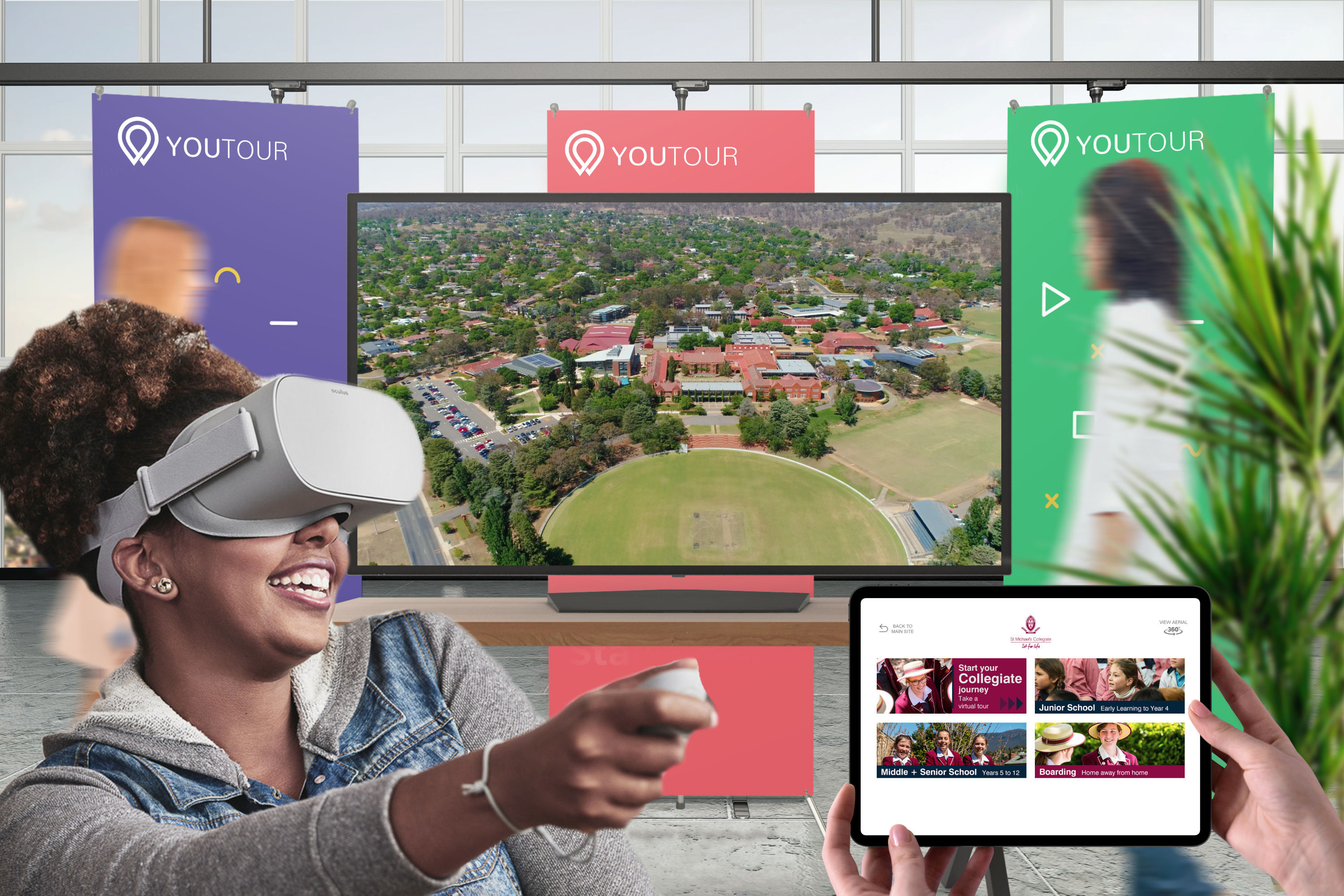
Example stall for conferences or expos
We recommend the following methods of deploying your YouTour at a conference or event.
360 VR Headsets
For VR Headsets, we recommend using the Oculus Go (at least 1 or 2 of them) as it is portable and has internal storage to put your YouTour assets onto. If you don’t have these we advise purchasing them directly from the Oculus website here (we recommend the 32GB model). These headsets are a vital aspect of a good trade stall, as it drives engagement and enables you to show your campus to your clients without actually being there. If you are unfamiliar with how to install your YouTour assets on your Oculus headsets please click here.

Oculus Go pictured above
Large TV
You can display your YouTour flythroughs in 4K or Full HD on a TV Screen on a repetitive loop. To do this simply grab your YouTour flythroughs from your YouTour assets folder. If you are unfamiliar with how to do this please click here. You can run these videos off a connected laptop that is running fullscreen or alternatively put your assets on a USB stick and run the videos directly through the USB stick.
Method 1: Running Off of a Connected Computer
We recommend using VLC Media Player if you are running your flythroughs off of a connected laptop as you can loop the video constantly. This means you won’t have to keep pressing play each time it ends.
Method 2: Playing From a USB onto the TV
You can also put your YouTour assets on a USB which can be plugged directly into the back of most modern TVs. These can then be played on loop using your TVs inbuilt media player (please consult your TVs manual to find out how to do this). Please also keep in mind if you are purchasing a TV for this purpose alone, make sure it does support playing video off USB before purchasing.

iPads and Android Tablets
We highly recommend loading your YouTour onto an iPad with the YouTour Offline App. We recommend having at least one or two of these available at your stand. Passers by will be able to quickly interact with your YouTour and click through photos, 360s and flythroughs of your campus. This is one of the most engaging ways for prospective clients to engage with your campus and that you have something to utilise while others use the VR Headsets.
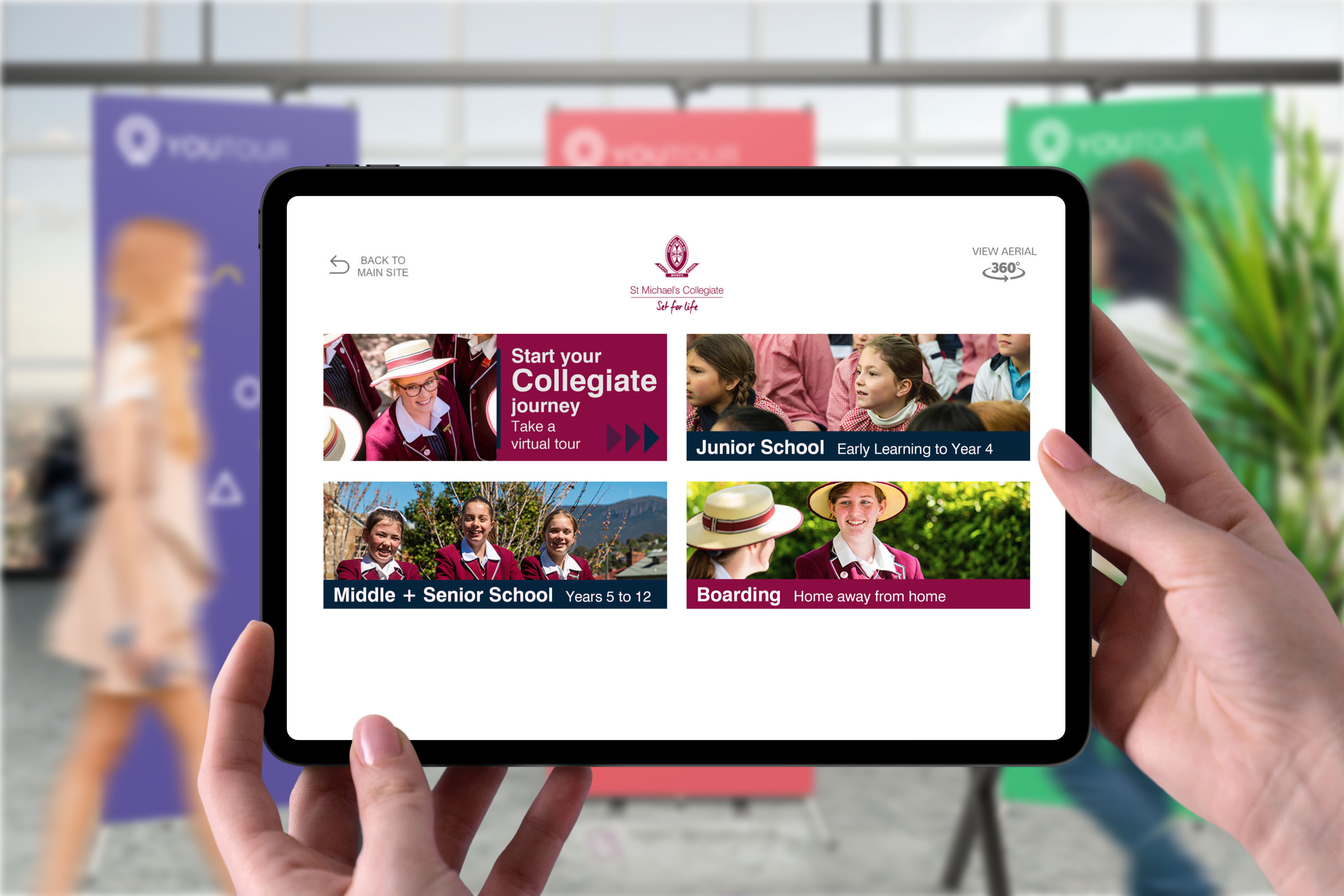
High Speed Internet Access
If you are not using the iPad Offline App we highly recommend having access to your own wireless internet access at expos, or on the road, as this ensures you have a reliable internet connection. We have optimised YouTours to run on a low speed internet connection anywhere in the world; however, sometimes your internet connection will be so slow (particularly in areas of China, Papua New Guinea or large conference spaces where there are 300 stalls using the same internet) that YouTours will refuse to load. We recommend having a copy of your YouTour flythroughs on a computer, USB drive just in case you get stuck.
Recommended Internet Routers
YouTour highly recommends the Netgear Nighthawk M2 and M6 (pictured below) as the best mobile hotspot, as this modem can reach speeds equivalent to a standard NBN connection. Alternatively, you can use your phone hotspot; however, we have found this method to be unreliable at times whilst travelling across Australia. We advise using Telstra for Australia and 2 Degrees for NZ.
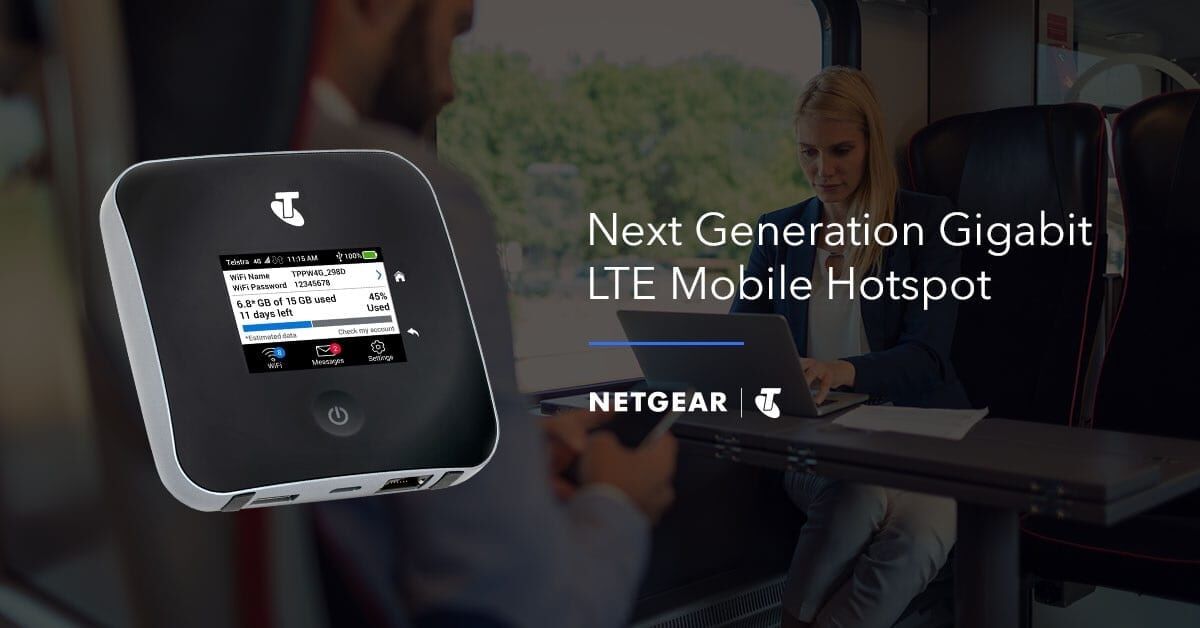
Support at Your Fingertips, Always!
If you ever have any issues at an event or have any questions, we are always here to help! We have helped many of our clients troubleshoot issues while they are at conferences or if they just have general questions; our staff are happy to help. So, please don’t hesitate to email or call us.